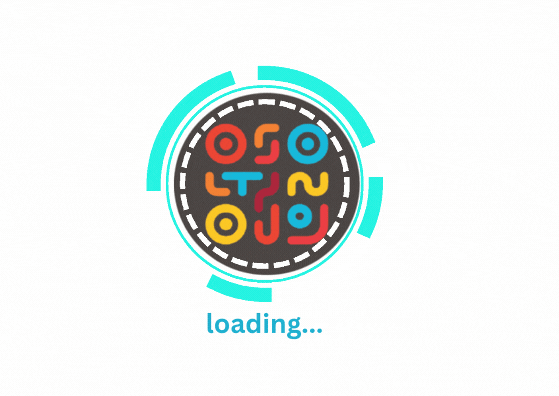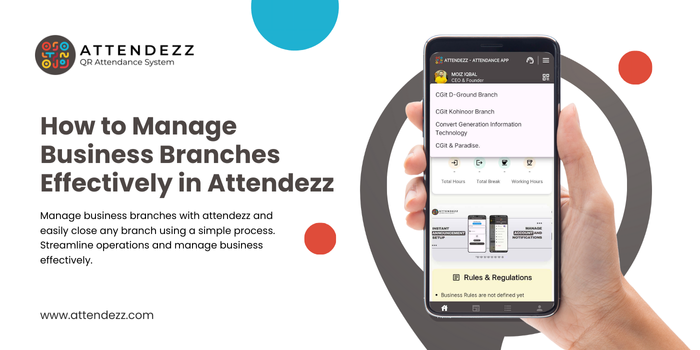Attendezz app provides an efficient solution for businesses to manage business branches seamlessly. With our app, you can easily control operations across various locations, ensuring smooth attendance tracking and streamlined processes. Manage business operations effectively, no matter how many branches you have, and enhance your organization’s efficiency with just a few taps. Attendezz simplifies branch management, making it easier for business owners to focus on growth and success.
Step-by-Step Guide to Manage Business
Managing your business branches in Attendezz is simple and efficient. Follow these easy steps to enable or disable any branch:
Step 1: Log in to Attendezz and View Business Branches
When you log in to your Attendezz app, the business branches will be displayed on your screen. If you want to add or remove branches, proceed to the next step and go to the main screen.
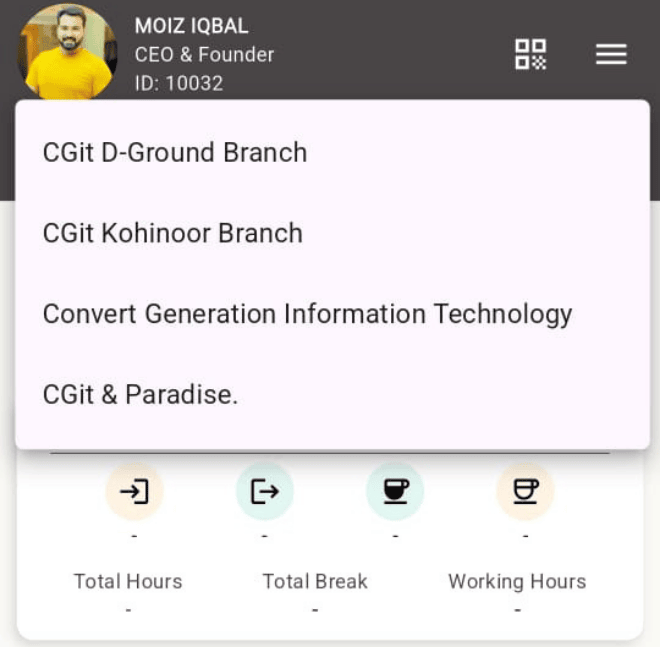
Step 2: Select Your Business or Company
On the main screen, you will see a list of your business branches. Select any of your businesses or companies that you want to manage.
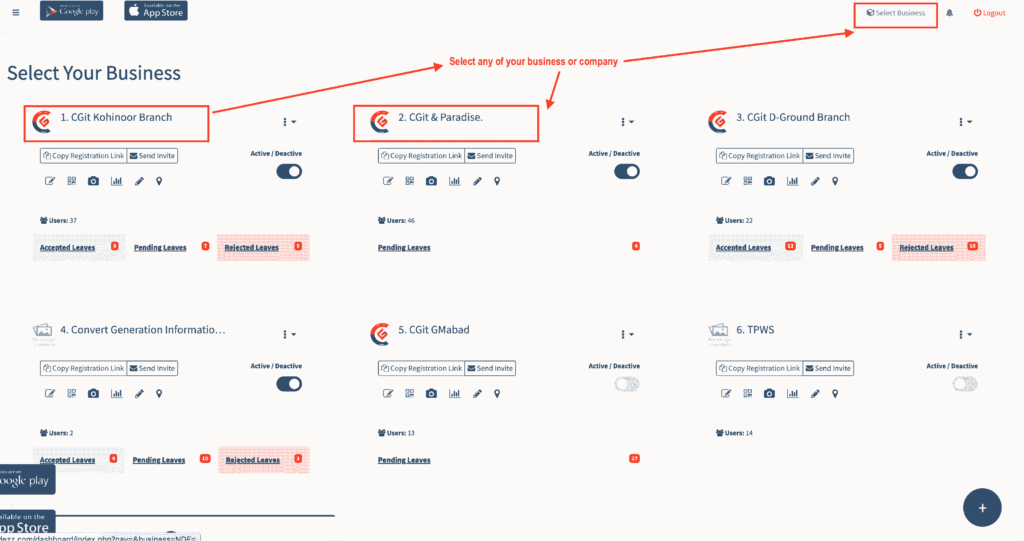
Step 3: Select a Business from the Popup Modal
After clicking on Select Business, a popup modal will appear on your screen. Choose one of the respected businesses or companies from the list to proceed with further actions.
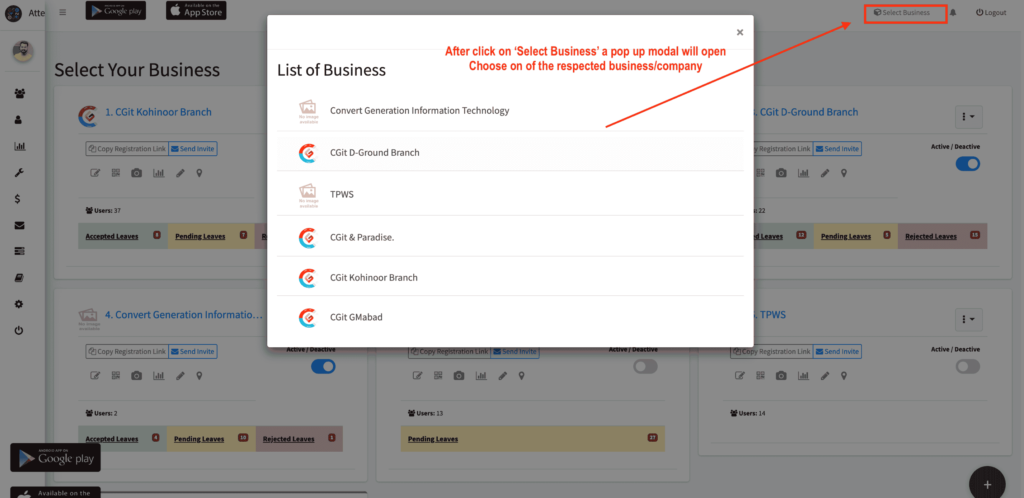
Step 4: Choose Add/Remove Staff
Once you have selected your business or company, you will be directed to a new page. Here, you will find the option to add or remove staff as needed.

Step 5: Click on Manage Business Shift
When you click on the Add/Remove option, a button labeled “Manage Business Shift” will appear on the screen. Click on this button to proceed with managing your business shifts.
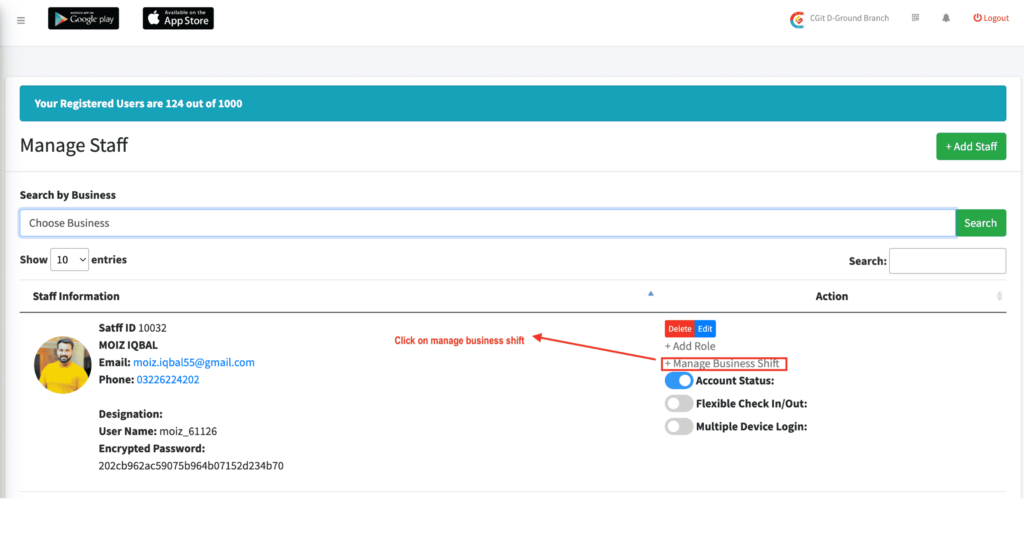
Step 6: Enable or Disable Business Branches
After clicking on “Manage Business Shift,” a list of enabled business branches will appear. Select the branches you want to disable and proceed with the action. Once you disable and submit the changes, go back to your app dashboard, and you will see that the selected branches have been removed.
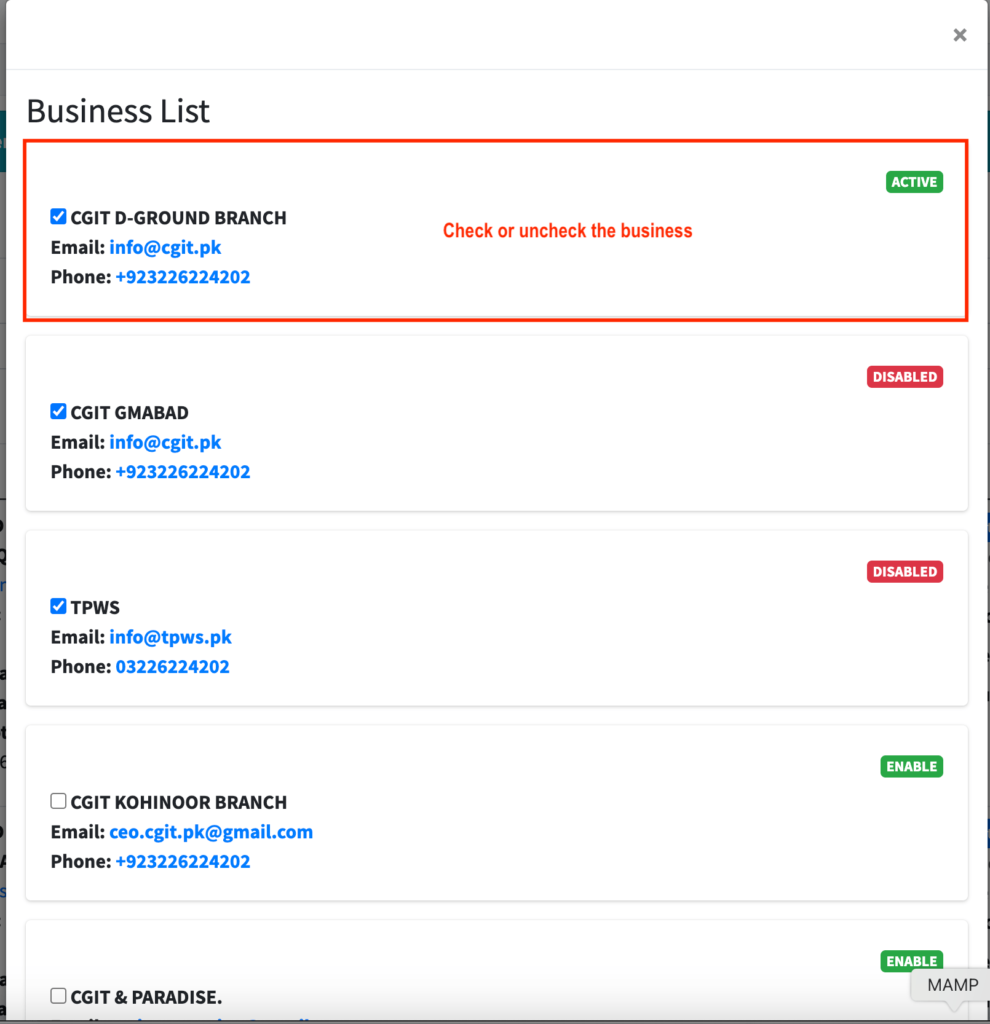
Efficiently Managing Business Branches in Attendezz
Managing business branches in Attendezz is a simple process. Start by logging into your account and selecting your business from the main screen. Navigate to the Add/Remove Staff option and click on Manage Shift to access the branch settings. From there, you can enable or disable branches as needed. Once submitted, the changes will reflect on your dashboard, streamlining your branch management efficiently.
Attendezz app provides an efficient solution for businesses to manage business branches seamlessly. Start managing your branches today!
FAQs
Log in to your Attendezz app, go to the main screen, select your business, and navigate to the Manage Business Shift section to enable or disable branches.
You can manage branches by accessing the Admin Panel from the dashboard, selecting your business, and using the provided options to add or remove branches.
Once you disable a branch and submit the changes, it will no longer appear in your dashboard, restricting access to that specific branch.
Yes, you can go back to Manage Business Shift, find the disabled branch, and enable it again to restore its access.
Yes, only users with admin privileges can access the settings to add, remove, enable, or disable business branches in Attendezz.